TIPS TO BE EXPERT IN GOOGLE SEARCH
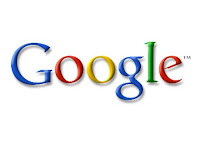
Search is simple: just type whatever comes to mind in the search box, press Enter or click on the Google Search button, and Google will search the web for pages that are relevant to your query. Most of the time you'll find exactly what you were looking for with just a basic query. However the following tips can help you refine your technique to make the most of your searches. Throughout the article, we'll use square brackets [ ] to signal queries, so [milk and sugar] is one query, while [milk] and [ sugar ] are two.
Every keyword matters. Generally, all the words you put in the query will be used. There are some exceptions.
Search is always case insensitive. Searching for [Bill Gates] is the same as searching for [bill gates].
With some exceptions, punctuation is ignored (that is, you can't search for @#$%^&*()=+[]\ and other special characters).
Guidelines for better search
Keep it simple. If you're looking for a particular company, just enter its name, or as much of its name as you can recall. If you're looking for a particular concept, place, or product, start with its name. If you're looking for a pizza restaurant, just enter pizza and the name of your town or your zip code. Most queries do not require advanced operators or unusual syntax. Simple is good.
Think how the page you are looking for will be written. A search engine is not a human, it is a program that matches the words you give to pages on the web. Use the words that are most likely to appear on the page. For example, instead of saying [ I have a tooth pain], say [ toothache ], because that's the term a medical page will use. The query [ in what country are bats considered an omen of good luck? ] is very clear to a person, but the document that gives the answer may not have those words. Instead, use the query [ bats are considered good luck in ] or even just [ bats good luck ], because that is probably what the right page will say.
Describe what you need with as few terms as possible. The goal of each word in a query is to focus it further. Since all words are used, each additional word limits the results. If you limit too much, you will miss a lot of useful information. The main advantage to starting with fewer keywords is that, if you don't get what you need, the results will likely give you a good indication of what additional words are needed to refine your results on the next search. For example, [ weather new delhi ] is a simple way to find the weather and it is likely to give better results than the longer [ weather report for new delhi India].
Choose descriptive words. The more unique the word is the more likely you are to get relevant results. Words that are not very descriptive, like 'document,' 'website,' 'company,' or 'info,' are usually not needed. Keep in mind, however, that even if the word has the correct meaning but it is not the one most people use, it may not match the pages you need. For example, [ celebrity ringtones ] is more descriptive and specific than [ celebrity sounds ].
How to read search results
Google's goal is to provide you with results that are clear and easy to read. The diagram below points out four features that are important to understanding the search results page:
The title: The first line of any search result is the title of the webpage.
The snippet: A description of or an excerpt from the webpage.
The URL: The webpage's address.
Cached link: A link to an earlier version of this page. Click here if the page you wanted isn't available.
All these features are important in determining whether the page is what you need. The title is what the author of the page designated as the best short description of the page.
The snippet is Google's algorithmic attempt to extract just the part of the page most relevant to your query. The URL tells you about the site in general.
Twelve Tips To expert Googling
Explicit Phrase:Lets say you are looking for content about internet marketing. Instead of just typing internet marketing into the Google search box, you will likely be better off searching explicitly for the phrase. To do this, simply enclose the search phrase within double quotes.
Example: "internet marketing"
Exclude Words:Lets say you want to search for content about internet marketing, but you want to exclude any results that contain the term advertising. To do this, simply use the "-" sign in front of the word you want to exclude.
Example Search: internet marketing -advertising
Site Specific Search:Often, you want to search a specific website for content that matches a certain phrase. Even if the site doesn’t support a built-in search feature, you can use Google to search the site for your term. Simply use the "site:somesite.com" modifier.
Example: "internet marketing" site:www.smallbusinesshub.com
Similar Words and Synonyms:Let’s say you are want to include a word in your search, but want to include results that contain similar words or synonyms. To do this, use the "~" in front of the word.
Example: "internet marketing" ~professional
Specific Document Types:If you’re looking to find results that are of a specific type, you can use the modifier "filetype:". For example, you might want to find only PowerPoint presentations related to internet marketing.
Example: "internet marketing" filetype:ppt
This OR That:By default, when you do a search, Google will include all the terms specified in the search. If you are looking for any one of one or more terms to match, then you can use the OR operator. (Note: The OR has to be capitalized).
Example: internet marketing OR advertising
Phone Listing:Let’s say someone calls you on your mobile number and you don’t know how it is. If all you have is a phone number, you can look it up on Google using the phonebook feature.
Example: phonebook:617-555-1212 (note: the provided number does not work – you’ll have to use a real number to get any results).
Area Code Lookup:If all you need to do is to look-up the area code for a phone number, just enter the 3-digit area code and Google will tell you where it’s from.
Example: 617
Numeric Ranges:This is a rarely used, but highly useful tip. Let’s say you want to find results that contain any of a range of numbers. You can do this by using the X..Y modifier (in case this is hard to read, what’s between the X and Y are two periods. This type of search is useful for years (as shown below), prices or anywhere where you want to provide a series of numbers.
Example: president 1940..1950
Stock (Ticker Symbol):Just enter a valid ticker symbol as your search term and Google will give you the current financials and a quick thumb-nail chart for the stock.
Example: GOOG
Calculator:The next time you need to do a quick calculation, instead of bringing up the Calculator applet, you can just type your expression in to Google.
Example: 48512 * 1.02
Word Definitions:If you need to quickly look up the definition of a word or phrase, simply use the "define:" command.
Example: define:plethora
Hope this list of Google search tips proves useful in your future Google searches. If there are any of your favorite Google expert power tips that I’ve missed, please feel free to share them in the comments



Comments
Post a Comment